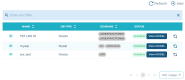Data Sources
The data sources are the databases that contain the data:
- The origin data source is the database where the data to subset is extracted from.
- The destination data source is the database where the data subset is injected to.
The data sources are accessed and managed in the Data Sources view.
Prerequisites
The users that perform the extraction must have the following user privileges on the extracted tables if they are not the owner of the objects.
| Database | User privileges |
|---|---|
| MySQL | USAGE and SELECT |
| MS SQL Server | READ or SELECT |
| Oracle | SELECT object |
| DB2 for i | READ or SELECT |
| PostgreSQL | READ or SELECT |
Manage data source connections
Create a data source connection
Follow the subsequent steps to create a new data source connection.
Step 1 Open the Data Sources view from the Data Sources tab, then click the Add button.
Step 2 In the Add a new Data Source wizard, define the required properties of the new data source.
All fields are mandatory.
- Name
- Enter a unique Name for the new data source. This name must be unique.
- Database Type
-
Select a Database Type in the drop-down list.
DOT Extract supports the following databases:
- MySQL,
- MS SQL Server,
- Oracle,
- DB2 for i,
- PostgreSQL.
- URL / Login / Password
-
Enter the URL of the database, as well as the Login and Password to have access to it.
- Schemas
- Define the database Schemas to use. The database schema represents the structure of the database. You can add several schemas for one data source. To do so, separate each schema with a semi-colon (;).
- Archive
-
Specify if this data source must be used as archive to store extractions results, rather than using the default H2 file. This option is available for all the data source types, tick the checkbox to use the data source as archiving data source.
Important!
If a data source is used as archive, there is no extraction possible on this data source.
[For DB2 for i] data sources with ARCAD, define the following specific properties.
For a DB2 for i data source, the following fields are optional. However, for the ARCAD instance library and Application fields, if one is filled, the other one must be completed too.
- ARCAD instance library
- Enter the name of the library used by your ARCAD instance.
- Application
- Enter the name of your ARCAD Application.
- Version
- Enter the ARCAD version of your application.
Step 3 Click ADD to create the set data source, or CANCEL to stop the process and close the wizard.
Result The new data source connection is created.
When the data source connection is created, DOT Extract accesses the database and creates the corresponding data model. The data source creation status is In Progress.
Once the data model is created, the status of the data source is Available. Click the Refresh button in case your data source is not displayed yet in the list, or to check its status at all times.
If DOT Extract cannot access the database or create a data model, the status is Failed. When this is the case, you can click the View log button to display the data source description and the details of the log, providing information about why the connection failed.
Edit a data source connection
To edit a data source connection, click the View button to display the details of the data source, then click the
Edit button.
The Edit page opens and enables you to edit the Data source Type, the URL, the Login or the Schemas fields.
If the data source is one that can be injected into later on, tick the Injectable checkbox. If production data sources are used, and you need them protected from eventual injections, keep this option disabled.
Click theEvery time you edit the data source connection, the data model is calculated again by DOT Extract.
For more information about data models, refer to Data Models.
Delete a data source connection
To delete a data source connection, click the View button to view the details of the data source, then click the
Delete button.
A confirmation dialog opens, click Delete to confirm, or Cancel to keep the data source.
Deleting a data source connection also deletes its data model. Once deleted, the data source and its data model cannot be accessed or recovered.