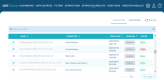Extraction results
The results of an extraction instance are accessed and managed in the Execution Results view in the Extract Web App.
Extraction workflow
When you launch an extraction with DOT Extract, it follows the steps below:
| 1. | The extractor analyzes the database and defines a list of primary keys. |
| 2. |
A SELECT query extracts the data by following the constraints. Note
Additional rights and user privileges might be needed depending on the database type, to read the data of the schema/library to extract. |
| 3. |
An archive database is generated with the structure and the extracted data. |
| 4 |
The extraction process takes the data model and the extraction instructions to create an archive and the extraction results. |
Extraction results overview
The extraction instance is generated when the extraction is launched. To see all the extraction results updated, click the Refresh button.
The extraction results show for each execution of an extraction, the Start Date and the Duration of the extraction instance. The Status indicates if the extraction is On Going, Done or Failed.
When the extraction status is On Going, you can hover the status to have more information about the execution progress.
To stop the execution of an on going extraction, click the View button then click the
Stop button. The status of the extraction is then Stopped.
To view the data extracted and stored in the Extract Server H2 database, click the View button.
View extraction results logs
To display the details of the extraction process, click the View button to open the logs and details page, then click the Details button.
The Table Name column also displays the schema that contains each table used for the extraction result.
| Table name | Description |
|---|---|
| Table Name | Refers to the name of the tables that are extracted. |
| DB Lines | Indicates the number of lines of the table that are included in the database. |
| DB Size in KB | Indicates the size of the database in Kilobytes, that is calculated for the extraction. |
| Extracted Lines | Indicates the final number of lines of the table that are extracted, after being filtered for the extraction. |
| Extracted KB | Indicates the final size of the database in Kilobytes, that is extracted. |
| Lines % | Indicates the percentage of lines extracted, compared to the number of lines included in the database. |
| Size % | Indicates the percentage of the size of data extracted, compared to the total size of data contained in the database. |
To display the logs of the extraction process, click the View button to open the logs and details page, then click the Logs button.
Delete an extraction result
To delete an extraction result, click the View button to open the Edit page of the extraction result, then click the
Delete button.
A confirmation dialog opens, click Delete to confirm, or Cancel to keep the extraction result.
Deleted extraction results cannot be accessed or recovered. The associated extracted data is deleted as well.